|
How do I register with PBase?
There is no cost to create an account and try PBase out for a 30 day trial period, but please read the pricing information if you would like to become a PBase subscriber.
You will need to provide the following information in the registration process:
Email Address
Your email address is used to send your password to you if you should forget it. Your address will not be displayed to other users unless you choose to later by editing your account and adding a public email address. You can also login using your email address instead of your username.
Username
Your username is a unique identifier that you will use to login with. It may be up to 24 characters long but a shorter one will be easier for you. It may consist of letters, numbers, and underscores. Usernames are not case sensitive.
Password
Your password is used to authenticate yourself when logging in. It should not be based on a dictionary word and should include letters,numbers, and other characters for increased security. Passwords are case sensitive which means if you use lowercase or uppercase letters, you must type them in exactly the same way when logging in.
First and Last Name
Your first name and last name are displayed on your PBase pages. They may include lowercase and uppercase letters, numbers, and spaces. If this field is left blank, your username will be displayed instead. |
|
|
Accounts
-
- There is no cost to create an account and try PBase out for a 30 day trial period, but please read the pricing information if you would like to become a PBase subscriber. You will need to provide the following information in the registration process: Email Address Your email address is used to send your password to you if you should forget it. Your address will not be displayed to other users unless you choose to later by editing your account and adding a public email address. You can also login using your email address instead of your username. Username Your username is a unique identifier that you will use... (more)
-
- You can access the login page by clicking the "login" button in the top right corner of any PBase screen. If you don't have an account yet, you will need to register. Logging In To login, just enter your username (or email address) and password, then hit the Login button. The password is case sensitive. Cookies Your browser must accept cookies in order for you to login. The cookie is used so PBase knows that you are the one trying to edit your account. It also makes site navigation... (more)
-
- If you have forgotten your password, use the forgot password form. Enter your username and hit the "Send Mail" button. Your password will be emailed to the address stored with your account. So, make sure you keep your email address up to date in our records.
-
- You can logout by clicking the "logout" button on the PBase navigation menu in the top right of any PBase page. Do this if you have logged in from a public computer or if you share your computer and are concerned about security.
-
- If you are a Direcway customer, this is a very common problem. Please contact the direcway customer support, let them know what has been happening, and request a different proxy server. If you are not a Direcway customer: Try going to www.pbase.com/logout and hitting shift + the refresh button on your browser. Then, log back in with your username and password. If that does not help, check the settings on your browser and any protection software you are running, and make sure you are accepting... (more)
-
- Send an email to help@pbase.com with your username and password for verification, stating that you would like your account deleted.
-
- It is possible to change your username.
Submit a Customer Support request via the button in the left menu. Select Username Change as your category, and follow the instructions from there.
-
- Your username is used to uniquely identify you as a PBase customer.
Your username may be up to 24 characters long but a shorter username will be easier for you. It may consist of letters, numbers, and underscores. Usernames are not case sensitive.
Your username will become part of your URL, www.pbase.com/username, and can be seen by anybody viewing your pages.
-
- Make sure you are properly logged in. Go to www.pbase.com/logout and then login again with your username and password.
-
- There will be ample warning.
If, for some reason, you do not get the warning in time, your photos will be backed up for a certain period of time before they are gone for good.
-
- Link to your root gallery (all of your galleries) example: http://www.pbase.com/username Link to one of your galleries example: www.pbase.com/username/gallery name Link to a single image using default size example: www.pbase.com/image/image number Specify the size of an image example: www.pbase.com/image/image number/size Direct linking to an image for use on another website, forums, or message boards: Due to bandwidth costs, you can only use this feature if you... (more)
-
- No. You may have only one username per account. But you can have multiple accounts with different usernames. You just need a different valid email address for each one, and you would need to pay for each account separately.
|
|
|
Related Topics
-
Profile Page
- Displays information for one person such as name, email address and a personal URL
-
Pricing
- You liked the trial, and now you want to get a paid account.
-
Account Settings
- Username, email address, password, and other settings
|
|
|
Search Results for 'create link'
-
- Instructions below describe the process of creating a passkey for a gallery
Begin by clicking the "edit this gallery" link found towards the top of the page.

Next, in the Password Protection section, type the password you want to put on the gallery.
Click the Update Gallery button.
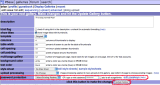
When successful you should see a message towards the top of your screen similar to this below:

-
- You can create a new gallery from your profile page.
To create a new gallery, first give it a name.
If you want this gallery to be created at the root level, leave the box checked; if you want this new gallery to appear in the existing gallery, uncheck the box.
After you click the "New Gallery" button, you can upload photos into your new gallery.
-
- Go to your usergroups management page.
Enter the name of the new usergroup.
Click the Add Group button.
Your unpublished usergroups are only accessible by you.
You can easily change whether a group is published or unpublished using the link at the top right of the list of members.
-
- To create your own stylesheet:
Go to www.pbase.com/css
Enter a name for your new stylesheet.
Click the "Create Stylesheet" button.
You are now editing your new stylesheet. When you are done making changes, click the "Update Stylesheet" button.
To apply the new stylesheet to a gallery:
Edit the gallery.
Select your new stylesheet name from the list of existing stylesheets.
Click the "Update Gallery" button.
-
- When editing a gallery, you have the option to Create a New Gallery. After naming the new gallery, you have an option to Create the Gallery at Root level. This is the default, but by unchecking that box, your new gallery will appear within your current gallery. For example: Let's say you want to create a "flowers" gallery in your root gallery and have galleries for "daisies", "roses", and "marigolds" inside of the "flowers" gallery. Edit your root gallery. Scroll down to the "Create a new gallery...... (more)
-
- Instructions below describe how to create a new gallery.
Beginning from the Profile Page, scroll down to the "Create a New Gallery" section.
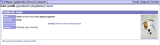
Here you type in the name for your new gallery and click the "New Gallery" button. Your new gallery will be created in your root gallery.

When successful you will see this message:

-
- There is no cost to create an account and try PBase out for a 30 day trial period, but please read the pricing information if you would like to become a PBase subscriber. You will need to provide the following information in the registration process: Email Address Your email address is used to send your password to you if you should forget it. Your address will not be displayed to other users unless you choose to later by editing your account and adding a public email address. You can also login using your email address instead of your username. Username Your username is a unique identifier that you will use... (more)
-
- You can choose your current Photo-a-Day (PaD) gallery by clicking the link at the bottom of your edit gallery page.
You must be a paying customer for your PaD gallery to appear in the PaD meta-gallery.
-
- Paying PBase customers can direct link to their own public images as long as they have direct linking enabled on the image's parent gallery. If you try to direct link to images that are non-public or password-protected, it will fail.
-
- A hyperlink is an item of text or an image that when clicked, starts a given response. Often, hyperlinks are used to link to another webpage.
For example, these two hyperlinks both lead to the PBase help home when clicked.
www.pbase.com/help and PBase Help
-
- The steps below show how to disable direct linking at the account level. From your profile page, click the "edit your account settings" link. Scrolling down, you will see the "Account Settings" section. Here, you can disable direct linking to your images by unchecking the checkbox by "Allow direct linking from other sites, such as forums and blogs". Don't forget to click the "Update" button when done making changes.
Disabling Direct Linking at the Gallery Level. The steps... (more)
-
- Link to your root gallery (all of your galleries) example: http://www.pbase.com/username Link to one of your galleries example: www.pbase.com/username/gallery name Link to a single image using default size example: www.pbase.com/image/image number Specify the size of an image example: www.pbase.com/image/image number/size Direct linking to an image for use on another website, forums, or message boards: Due to bandwidth costs, you can only use this feature if you... (more)
-
- To get the direct linking URL for an image, view the image and add .jpg or size.jpg to the end of the URL. This works just like linking to an image page but append .jpg to the end of the URL. example: www.pbase.com/image/image number.jpg example: www.pbase.com/image/image number/size.jpg Note: to direct link to a .gif, use the .jpg extension also. It will still send the gif file. You can also easily get the direct linking URL by viewing the edit image page and looking... (more)
-
- In order to link subgalleries, go to the Advanced Settings page in the gallery which you want to link from. Select the check box to use Linked Subgalleries Click Update For example: Say you have an Italy gallery. Within the Italy gallery, you have subgalleries for various Italian cities. It would be nice if people could jump directly from the Venice subgallery to the Bologna subgallery without having to go back through the main Italy gallery to get there. The solution is to use linked subgalleries.... (more)
|
|
|
contribute to the help pages
|











