





 |
 |
 |
 |
 |
 |
| Gordon W | profile | all galleries >> Tips & Techniques Galleries >> A Basic Explanation of Curves | tree view | thumbnails | slideshow |
 Linear |
 White & Black Points |
 Contrast Increase |
 Locate Point |
 Alter Point |
 Background Mask |
 Color Cast & Correction |
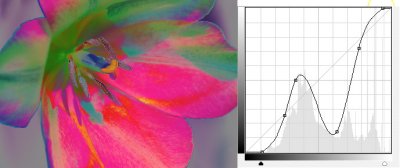 Wild & Fun-key |