Search Results for 'the pbasers'
-
- In order for your gallery to show up on the updated gallery list, your gallery must contain recently added/ new images. If you reformatted or edited existing images in your gallery, your gallery will not show up on the list. You must also be a paying customer. If your gallery is already in the list from an upload in the past 2 hours, it will not be moved to the top of the list. If you have been abusing the recent gallery pages by bumping your galleries without truly adding new content, we may completely... (more)
-
- You can add a slideshow to the top of your gallery pages (like the one you see here) by using the SLIDESHOW() function in your gallery description.
Basic Functionality
To create a slideshow from a single gallery:
SLIDESHOW(gallery name)
To create a slideshow from a set of image ids:
SLIDESHOW(1,2,3,4,5)
Invalid image ids or images from an account other than your own will be skipped.
These 2 commands will get you a simple slideshow with all... (more)
-
- If an image has a title, it will be displayed below the image on the image page and may be displayed below the thumbnail on the gallery page if you so choose.
The image title is also indexed for the PBase Search.
-
- If this is not checked, your description will be automatically formatted.
Specifically, there will be BR tags inserted wherever you had a linefeed so that your description won't be all run together.
If you want to control any formatting yourself with your own html, then check this to prevent automatic formatting substitutions.
Just uncheck this box if you want to have the auto-formatting take effect.
-
- The PaD gallery is for users committed to taking and posting one photo every day.
You can have just one gallery selected as a PaD gallery. The most recently uploaded photo from that gallery will be displayed in the PAD pages.
-
- The blacklist usergroup can be used to block unwanted PBase users from commenting on your galleries or sending you messages.
You can add a member to your blacklist the same way you add them to your favorite list. On the users profile page, there is an option to add the user to a usergroup. From the drop-down menu, select **blacklist, and that user will be added to your blacklist usergroup.
-
- PBase users can post comments and questions to the forums.
-
- The world database offers an easy way to find photographers and galleries from specific countries.
-
- A gallery can be broken into multiple pages, which is useful if there are many images in one gallery.
Choose the number of images you want per page next to the "multi-page gallery" option, or leave blank to have all images on one page. This will insert Page Breaks at the appropriate locations when you choose to update the gallery.
-
- This page refreshes apporximately every 30 minutes. The user names are chosen randomly and new user names appear after the page has been refreshed.
Make sure you have selected your country on your account page.
-
- If the camera database at www.pbase.com/cameras is missing something, please send an email to cameras@pbase.com and we'll add it as soon as we can. If you have photos of the actual cameras you would like to contribute, we'd love to have them. You could either email them as attachments to cameras@pbase.com or if you already have them on PBase, let us know which gallery they are in. If you want your photos to show up as samples taken with a camera or lens, just set the camera or lens type by... (more)
-
- In order for you to have a PaD gallery, you must have a paid account.
You also have to upload your photos to your designated PaD. Copying the photos from another gallery will not work.
In order for your PaD gallery to show up in the metagallery, your photos cannot be password protected or non-public.
-
- Yes.
In order to do so, go to the passkey page.
From here, you can select your locked gallery image. You have three options:
1. use the gallery's representative image
2. use the PBase default (padlock)
3. use your own image.
If you choose to use your own image, enter the image id # (image must be hosted on PBase).
After making your changes, click the "update locked image" button.
-
- Inbox New messages will be in your inbox. Unread messages will appear in bold. You can choose to save, delete, or leave your messages in your inbox. Sent Box Any time you send a mail to another member, a copy will be saved in your sent box. You can choose to save, delete, or leave the message in your sent box. Saved Box When you choose to save a message, it is moved to your saved box. The message will remain here until you move it to the Trash Box. Trash Box The messages... (more)
-
- When editing your gallery, click on the sequencing tab.
Next to subgalleries, there are two options:
add new subgalleries to the beginning of the gallery OR add new subgalleries to the end of the gallery.
Click the appropriate box. Click the Update Placement Settings button.
-
- A gallery is a collection of photos and other galleries belonging to a particular PBase user. Click on the thumbnail to view the image or subgallery.
-
- The table width setting controls what percent of the browser window to fill. 100% is the default.
Set it to 0% to push the thumbnails closer together.
*Greater than 100% is not recommended.
-
- Use the image location field to specify where the image was taken. You can be as specific or as general as you like.
The location will be displayed below the image on the image page.
Image location information is indexed by the PBase Search.
-
- The Search Page is used to search the PBase database for images of paid users.
-
- A comment is a post left on an image or gallery.
A guestbook post is left on your account's guestbook and is not tied to any particular images or galleries.
Both comments and guestbook posts show up on your comment management page, but only your guestbook posts show up in the guestbook
-
- Our printers use 44 inch wide rolls of paper, so your prints can be up to 40 inches wide and as long as necessary. Larger prints require higher resolutions.
-
- Use the image caption to give more details about what is happening in the photo.
If you enter a caption, it will be displayed below the image on the image page. You have the option of displaying the caption with the image thumbnail in the gallery page.
The image caption is
-
- The forums serve as a space for PBase users to ask questions, discuss photos, and make recommendations. The forums are broken down into three categories: PBase, Equipment, and Other PBase section Contains News, Show and Tell, Question and Answer, Feature Request, HTML and Style Sheets, and Photo a Day discussion forums. Equipment section Contains forums for Digital Cameras, Film Cameras, Scanners, Photo Editing Software, and Printers. Other section Currently contains a forum... (more)
-
- You can choose which format you want to use to display your gallery titles when the gallery is displayed as a subgallery of its parent.
To change the gallery delimiter:
- Go to your profile page.
- Click on "edit your account settings".
- Scroll down to the "Account Settings" section.
- Select the Gallery Title Delimiter that you like from the dropdown menu.
- Click the Update button.
-
- When editing a gallery, if you want the new images to be seen at the beginning of the gallery instead of the end, click on the "sequencing" tab.
Beside "Images" there are two options: you may either add new images to the beginning of the gallery, or add new images to the end of the gallery.
Click the circle next to "add new images to the beginning of the gallery".
Click the "Update Placement Settings" button.
-
- The favorite artists page offers an easy way to see the most recent images from the members of your usergroups. When you view your own favorite artists page, you can access all of your usergroups, published or not. Others can visit your favorite artists page to see images from the members of usergroups that you have published. Your unpublished usergroups are only accessible by you. You can easily change whether a group is published or unpublished using the link at the top right of the list of members.... (more)
-
- We ensure that all of our prints at least have 100 pixels per inch.
Print Dimensions
(inches) | Minimum Image Dimensions
(pixels) | | 8 x 10 | 800 x 1000 | | 10 x 12 | 1000 x 1200 | | 16 x 20 | 1600 x 2000 | | 40 x 60 | 4000 x 6000 |
-
- The account screen displays account information for a single user. This page can be accessed by logging in, going to your profile page, and clicking the "edit your account settings" link under your username. *Account Information* Account Email Address You must enter a valid account email address so you can receive password reminders and other account notifications. This email address is not displayed to other people. If you want to let others see your email address, you will need to... (more)
-
- Only original image file sizes are used to calculate your disk usage. We have a couple of options to let you easily reduce the amount of disk space you are using without uploading new, smaller images. You can process images that have already been uploaded to PBase as well as select a default setting for processing new uploads to a PBase gallery. The tools to do this are found on your gallery edit pages. Current Processing Options No Change With this option, no change is made to originals... (more)
-
- If this option is checked, then image titles will be displayed beneath thumbnails when viewing the gallery.
If it is unchecked, only the thumbnails will be displayed.
-
- Instructions will describe how to adjust the order of galleries and images.
Begin by clicking the "edit this gallery" link found towards the top of the page.

Next, click the "sequencing" link found towards the top of the page.
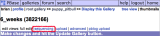
Here is where you change the way new images and galleries are added to the gallery, and change the order of the galleries and images that are already in the gallery.
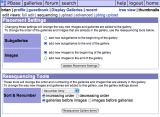
-
- One image from each gallery is shown in your main galleries page.
By default, the image with the lowest sequence number will be shown, but if you want to choose an image, click the represent link next to that image. Only one image per gallery will be the representative image.
-
- Organize your gallery
-
- Recently Updated Galleries are galleries that have had new images added to them.
You must be a paying customer, and your gallery must contain at least four images for it to appear on the pages. The list is updated about every 15 minutes.
There are two viewing options on the page - list mode and thumbnails mode. You can choose whichever viewing option you like. View a list of gallery names and owners or see thumbnails for all of the galleries.
-
- Instructions describe how to change the format for displaying your gallery titles .
From your profile page, click the "edit your account settings" link.
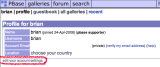
Here you select the format you prefer to display your gallery titles.
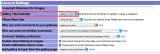
After making changes click the update button found towards the bottom of the page.

-
- This is a label for identifying a gallery. It can consist only of lowercase letters, digits, and underscores. (birds,birds2,birds_3)
This name is used as part of your gallery's permanent URL (www.pbase.com/username/galleryname).
While it is possible, try to avoid changing this, because any links on other web sites to this gallery will break.
-
- There are a few reasons why your images may not be showing up on the search:
It may take a few days after paying for your photos to show up on the search.
Only galleries with four or more images will show up on the search.
If you have your images in your root gallery, they will not show up on the search.
-
- After creating your gallery, you can describe it with a title. For example, if you have a gallery consisting of photos from your trip to Spain, you may want to entitle the gallery "Spain".
The title is usually a very short description of the gallery. It is also used in the web page's title.
-
- The main purpose of entering keywords for an image is to make sure it shows up in the PBase Search. Keywords also go into the keyword meta tags, used by many search engines.
You may want to give an image a title that does not convey what is in the image, but use the keywords to specify the image contents.
-
- It is more like there are two paths, or ways to view the image, so you are not using twice as much disk space.
-
- The search looks at an image's title, description, location, and keywords.
-
- To get the direct linking URL for an image, view the image and add .jpg or size.jpg to the end of the URL. This works just like linking to an image page but append .jpg to the end of the URL. example: www.pbase.com/image/image number.jpg example: www.pbase.com/image/image number/size.jpg Note: to direct link to a .gif, use the .jpg extension also. It will still send the gif file. You can also easily get the direct linking URL by viewing the edit image page and looking... (more)
-
- For Images If the image lives in more than one gallery, only the image in the current gallery will be deleted. For Galleries If you copy a gallery to a different parent gallery, there is still only one gallery, just two paths to it. So, any changes you make will show up in both places. Let's say you have gallery C, which has two paths to reach it - one from gallery A and one from gallery B. You want to remove C from B: Edit gallery B. Select the checkbox by the listing for gallery C.... (more)
-
- The Camera Database contains an extensive list of cameras used by PBase members. The database also contains photographs of the cameras and lenses and photos taken with the equipment. You can click on a particular camera or lense to see more detailed information and sample photos taken with that piece of equipment. This allows you to see the different quality of photos achieved by using different cameras and lenses. The information in the camera database is updated frequently.
-
- You can specify the image artist for your images.
This information will be displayed at the bottom right of the image on the image page.
-
- This is a general description of the PBase help system.
-
- After giving your album a title, you may also want to describe it. For example, if you entitled your album "Spain" you may want to give it a description such as "Spring Break in Spain- 2004", or something even more specific. You can put as little or as much detail in your description as you like.
-
- Use the image shot date field to record when the image was taken. You may enter as much or as little detail as you like. ex. "23-Feb-1987" and "around 1950" are both valid values.
The image shot date will be displayed at the bottom left of the image on the image page.
-
- The favorites usergroup consist of all of the members that you have selected as your favorites. The favorite artists page offers an easy way to see the most recent images from the members of your usergroups. When you view your own favorite artists page, you can access all of your usergroups, published or not. Others can visit your favorite artists page to see images from the members of usergroups that you have published. Members are listed according to when their most recent images were uploaded,... (more)
-
- aqua, black, blue, fuchsia, gray, green, lime, maroon, navy, olive, orange, purple, red, silver, teal, white, yellow
You can use any of these values for your background or font color settings.
-
- The PBase mail system allows you to communicate with other PBase users without having to reveal an external email address.
Your profile page will display the number of unread messages you have. For example, if you have two new messages, your profile page will display that "You have two new messages waiting". To check your messages, you can either click that link, or check your inbox directly at www.pbase.com/mail.
-
- If you use a camera or lense that is not currently in the database, you can request that it be added.
Just send an email to cameras@pbase.com
-
- You can specify the camera, lens, and film used to take a photo. You can either select a value from the dropdown list or enter a value manually.
The camera, lens, and film information is listed below the image on the image page.
Once you set this information for an image, it will sometimes appear as a sample photo for that camera, lens, or film in the PBase Camera Database.
-
- We use a credit system so users only pay for the amount of space they are using. Each credit is worth 3000MB for a month. Each month, you spend credits based on the average amount of space you used rounded up to the nearest 3000MB. When you run out of credits, it is time to pay again.
This way, if you want to upgrade to more space several months after your first payment, there is no confusion about when your new renewal date will be. You renew when you run out of credits.
-
- You can use the tech notes to give additional information about how the photograph was made. For example, you can specify exposure settings, lighting, camera support, etc.
-
- The maximum size of any image file that can be uploaded is extremely large and would only affect attempted abusive uploads.
There is no maximum size for uploading .zip files. However, due to the instability of most household internet connections, we recommed that you keep your .zip files below or around 40MB.
If you try uploading large .zip files and experience errors or timeouts, try breaking the file into several smaller files and uploading them seperately.
|
|
|











