





 |
 |
 |
 |
 |
 |
| Jim Cockfield | profile | all galleries >> misc2 >> Outlook Export, Kontact Import of .ldif from Thunderbird | tree view | thumbnails | slideshow |
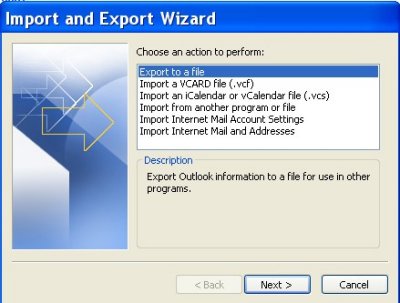 Outlook1.jpg |
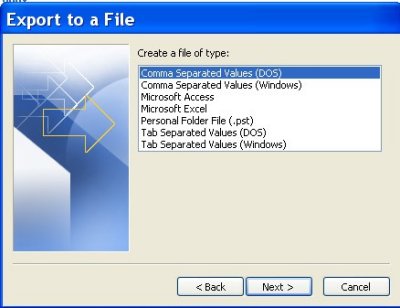 outlook2.jpg |
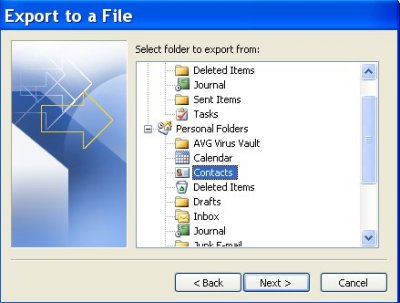 outlook3.jpg |
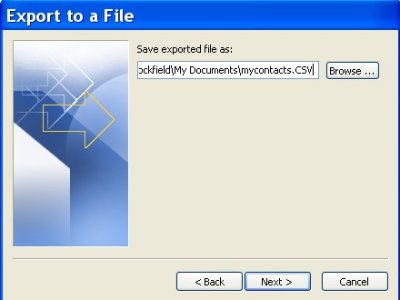 outlook4.jpg |
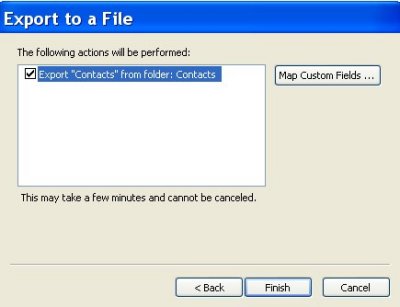 outlook5.jpg |
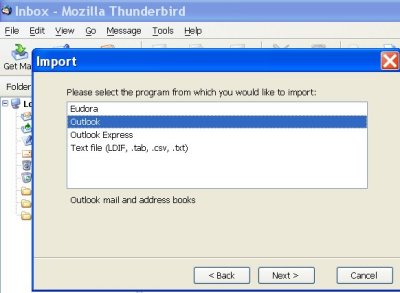 thundbird_import.jpg |
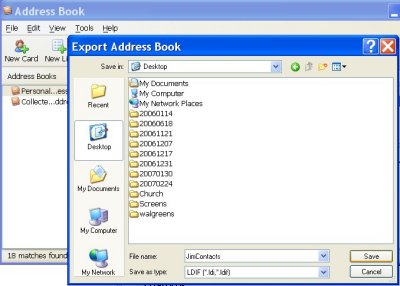 thunderbird1.jpg |
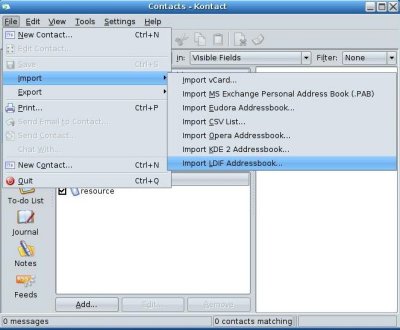 kontactimport1.jpg |
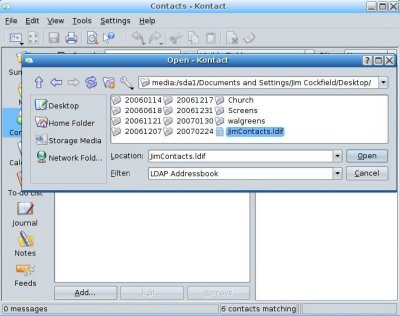 kontactimport2a.jpg |
| comment | share |